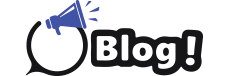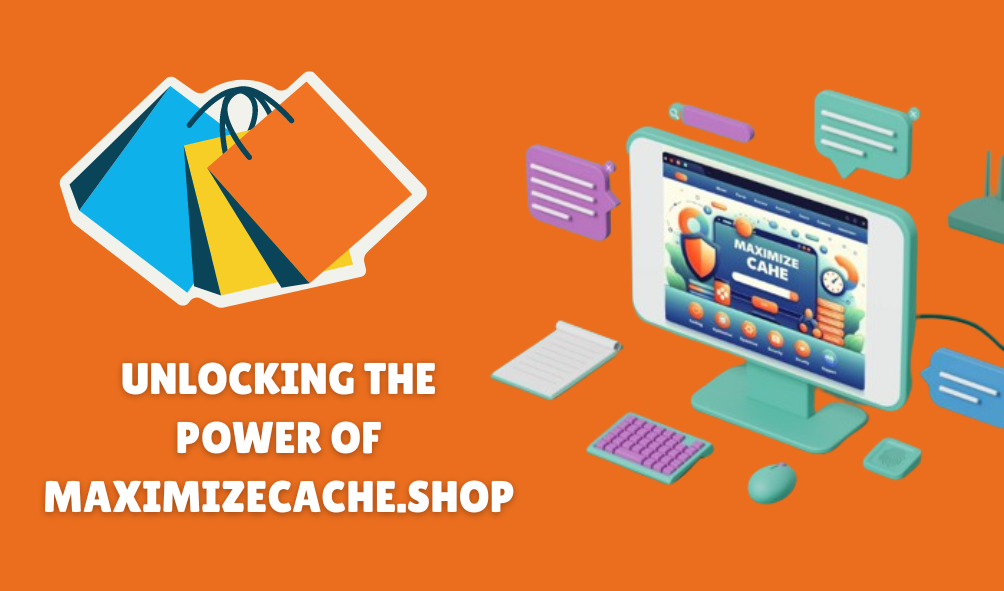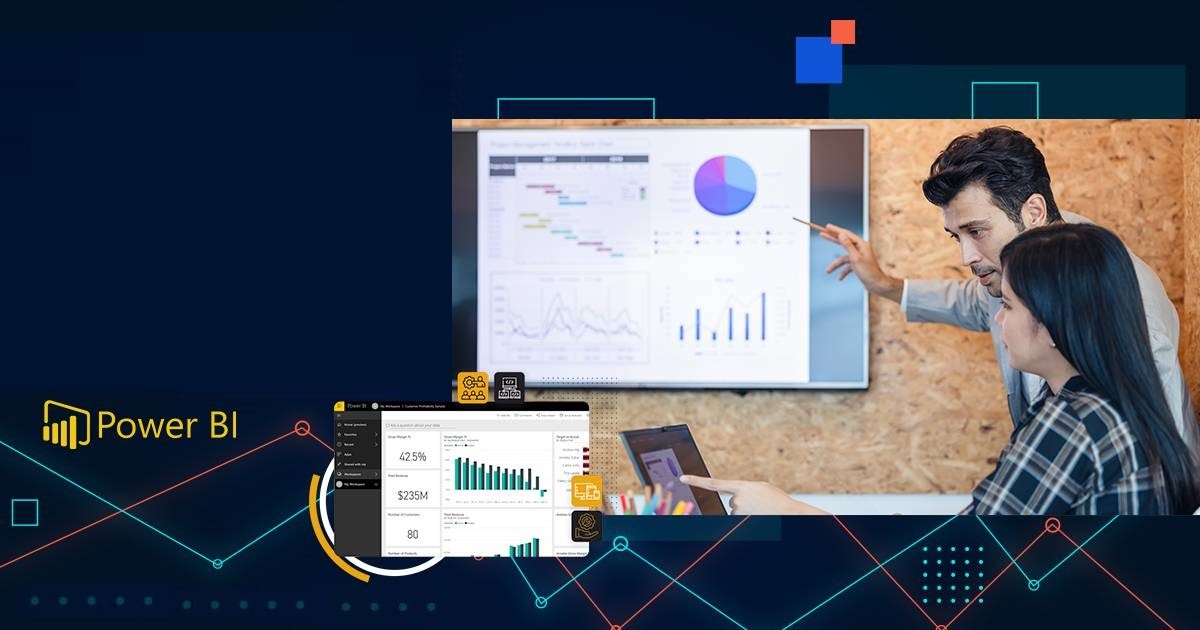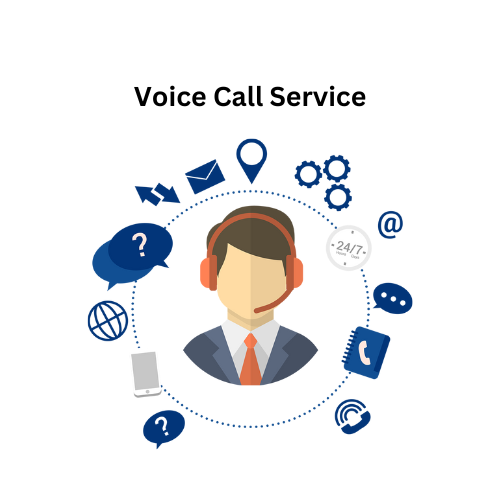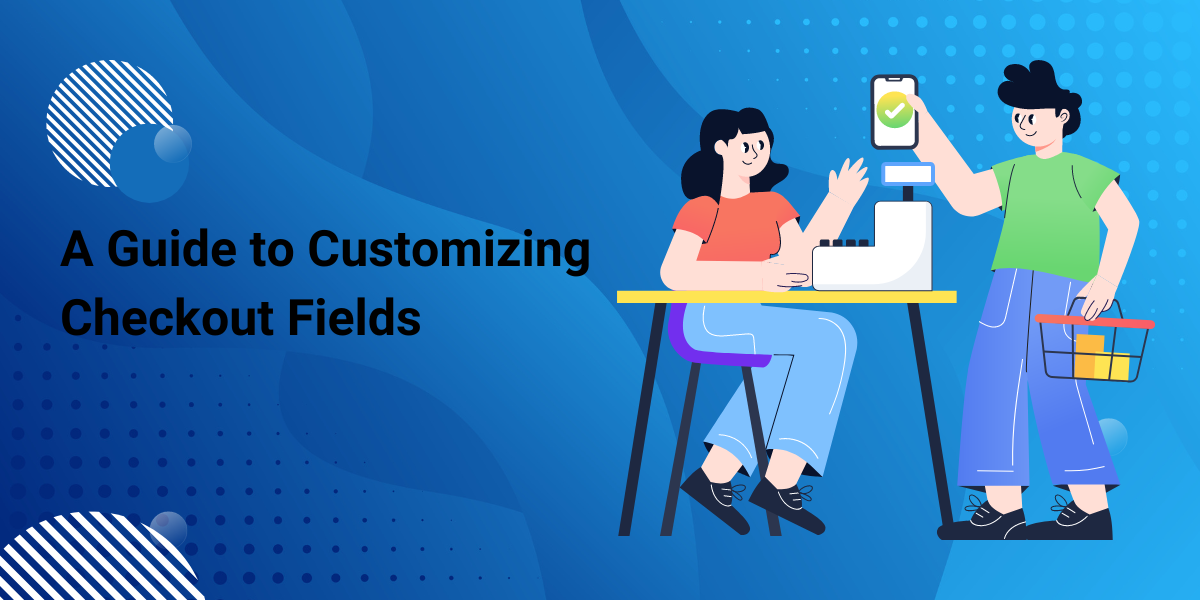
Optimizing your WooCommerce checkout fields can significantly boost your sales by streamlining the purchase process and enhancing the customer experience. With the Checkout Field Editor for WooCommerce, you can customize your checkout page to meet your specific business needs and improve conversion rates. Here are ten ways to boost sales with checkout field optimization.
1. Simplify the Checkout Process
Remove Unnecessary Fields
One of the main reasons for cart abandonment is a complicated checkout process. By using the Checkout Field Editor for WooCommerce, you can remove unnecessary fields, making it easier and faster for customers to complete their purchases. Simplified checkouts lead to higher conversion rates.
Optimize Field Placement
Proper placement of checkout fields can enhance user experience. Place essential fields at the top and optional fields at the bottom. This logical flow reduces friction and guides customers smoothly through the checkout process.
2. Personalize the Checkout Experience
Custom Fields for Personalization
Adding custom fields allows you to collect additional information that can be used for personalization. For instance, you can ask for customers’ preferences or special requests, which can be used to tailor their experience and increase satisfaction.
Dynamic Field Display
Use conditional logic to display fields based on the customer’s previous selections. This makes the checkout process feel more personalized and relevant, improving customer engagement and boosting sales.
3. Enhance Data Accuracy
Address Autocomplete
Integrate address autocomplete to minimize errors and speed up the checkout process. This ensures that shipping details are accurate, reducing the chances of delivery issues and returns, ultimately improving customer satisfaction.
Validate Input Fields
Ensure that all input fields are validated in real-time. This immediate feedback helps customers correct errors before submission, ensuring accurate data entry and reducing cart abandonment rates.
4. Boost Customer Confidence
Trust Signals
Add fields that enhance trust, such as secure checkout badges or testimonials. These elements reassure customers that their information is safe, encouraging them to complete their purchase.
Clear Instructions
Provide clear instructions for filling out each field. This helps reduce confusion and errors, making the checkout process smoother and increasing the likelihood of a completed purchase.
5. Collect Valuable Insights
Feedback Fields
Include fields for customer feedback on their checkout experience. Use this data to identify pain points and continuously improve the process, leading to better customer satisfaction and higher conversion rates.
Survey Fields
Add optional survey fields to gather insights on customer preferences and behavior. This information can be used to refine your marketing strategies and product offerings, driving more sales.
6. Encourage Repeat Purchases
Save Customer Information
Allow customers to save their information for future purchases. This feature makes repeat transactions faster and more convenient, encouraging customers to return and shop again.
Loyalty Program Integration
Integrate fields that allow customers to sign up for loyalty programs during checkout. This incentivizes repeat purchases and helps build long-term customer relationships.
7. Offer Flexible Payment Options
Multiple Payment Methods
Ensure that your checkout page supports multiple payment methods. Catering to different payment preferences can reduce cart abandonment and increase sales.
Installment Plans
Offer installment plans or financing options directly on the checkout page. This makes higher-priced items more affordable, encouraging customers to complete their purchases.
8. Improve Mobile Checkout Experience
Mobile-Friendly Fields
Optimize your checkout fields for mobile devices. Ensure that fields are easy to tap and fill out on small screens, reducing friction for mobile shoppers and increasing conversions.
Autofill for Mobile
Enable autofill options for mobile browsers. This feature speeds up the checkout process and reduces the likelihood of errors, leading to higher mobile conversion rates.
9. Streamline Shipping and Billing
Separate Shipping and Billing Fields
Offer the option to use separate shipping and billing addresses. This flexibility accommodates customers who want to send items as gifts or to different locations, improving their shopping experience.
Shipping Method Integration
Integrate shipping methods directly into the checkout fields. Providing clear options and costs upfront helps customers make informed decisions and reduces cart abandonment.
10. Enhance Customer Support
Live Chat Integration
Include a field for live chat support. Real-time assistance can help resolve issues quickly, preventing customers from abandoning their carts due to unanswered questions or concerns.
Contact Information
Ensure that contact information fields are easily accessible. Customers should be able to reach out for support if they encounter problems, enhancing their overall experience and boosting sales.
Conclusion
Optimizing your WooCommerce checkout fields with the Checkout Field Editor for WooCommerce can significantly boost sales by simplifying the checkout process, personalizing the experience, enhancing data accuracy, and more. By making these strategic changes, you can improve customer satisfaction, reduce cart abandonment, and increase conversion rates.