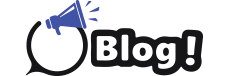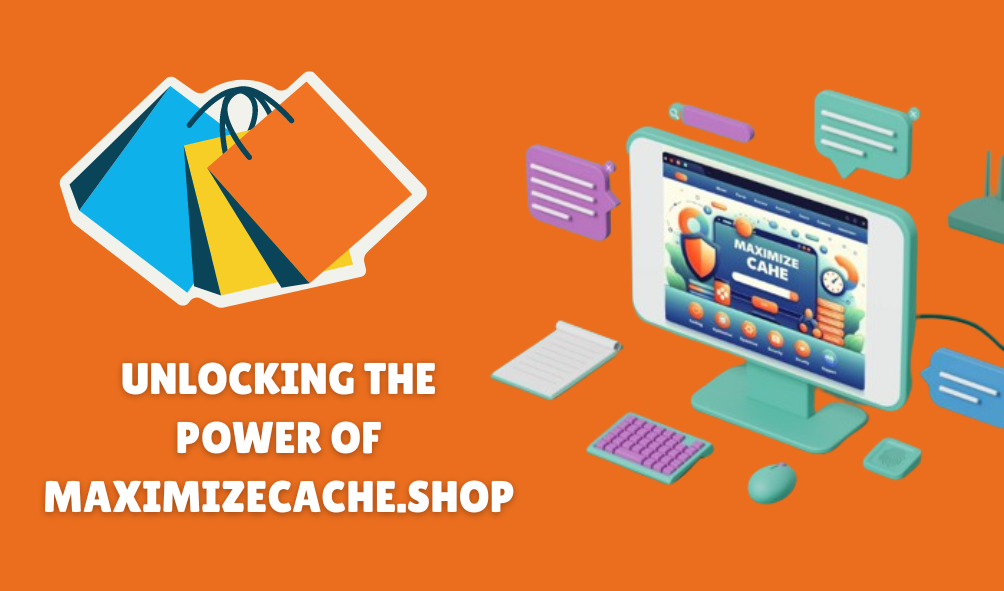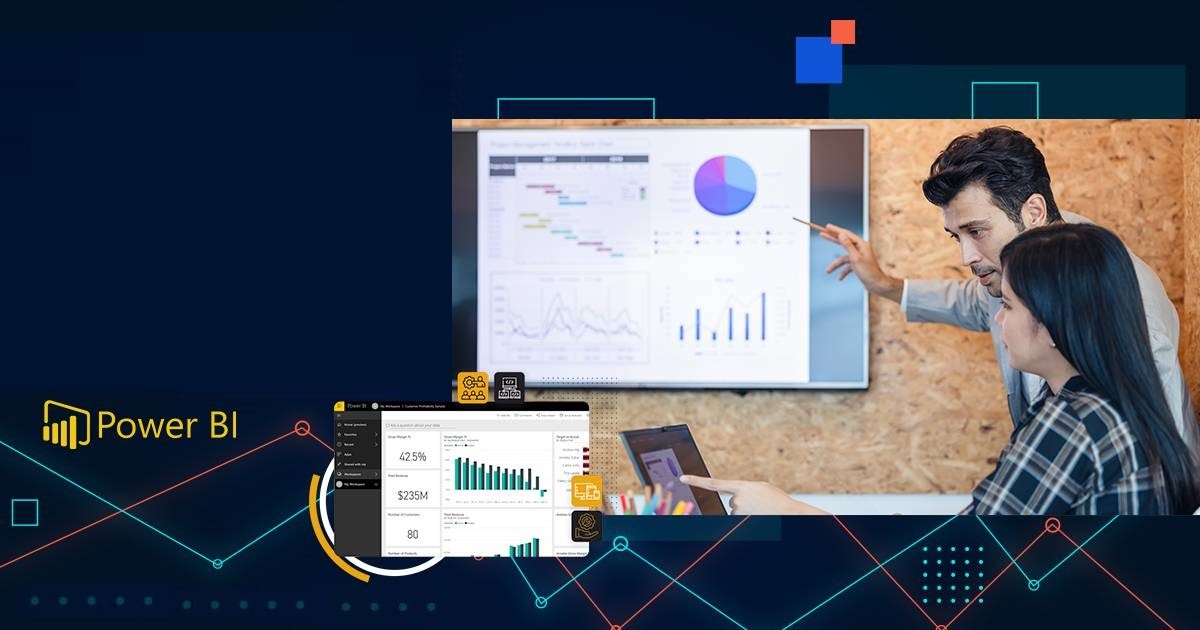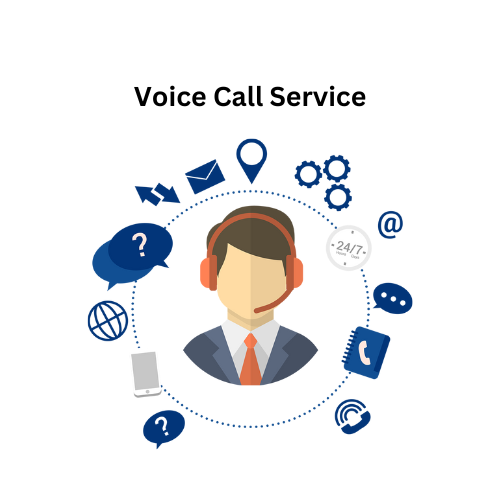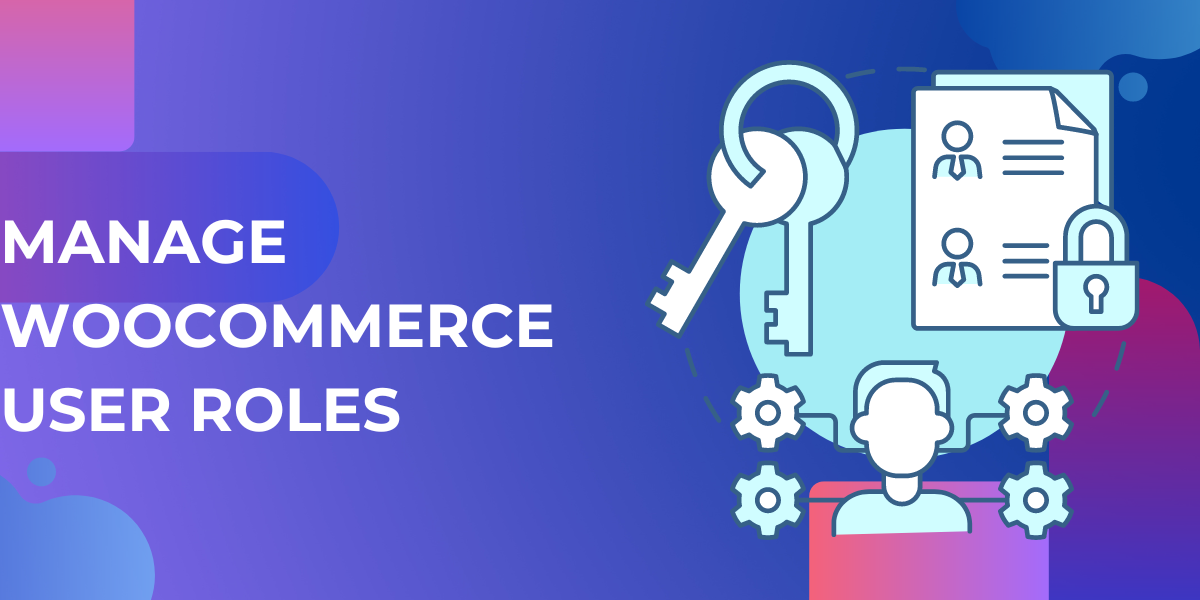
Effective store management is crucial for the success of any eCommerce business. One of the most powerful tools at your disposal for streamlining store management is the use of WooCommerce user roles. By customizing and managing user roles, you can delegate responsibilities, maintain security, and ensure smooth operations in your online store. The WooCommerce User Roles Editor plugin makes this process seamless and efficient. Here’s how you can streamline store management with WooCommerce user roles.
Understanding WooCommerce User Roles
WooCommerce user roles allow you to assign specific capabilities and permissions to different users in your store. By default, WooCommerce includes roles such as Shop Manager, Customer, and Administrator. However, the WooCommerce User Roles Editor plugin enables you to create and customize roles to suit your unique business needs.
Default User Roles
- Administrator: Has complete control over the site, including all settings, products, orders, and users.
- Shop Manager: Can manage WooCommerce settings, products, and orders but cannot access site settings.
- Customer: A role assigned to users who register or make a purchase. They can view their orders and update their account information.
- Subscriber: Can only manage their profile.
Custom User Roles
With the WooCommerce User Roles Editor plugin, you can create custom roles tailored to specific tasks and responsibilities. For example, you can create roles such as Inventory Manager, Order Processor, or Marketing Specialist.
Benefits of Customizing WooCommerce User Roles
Improved Security
By assigning specific permissions to each user role, you can enhance the security of your store. Limiting access to sensitive information and critical settings reduces the risk of accidental or malicious changes.
Efficient Workflow Management
Custom user roles allow you to delegate tasks effectively. For instance, an Inventory Manager can be granted permission to manage stock levels and product details, while an Order Processor can handle order fulfillment. This specialization leads to more efficient workflows and better overall management.
Enhanced Accountability
Assigning specific roles and permissions helps track actions performed by different users. This transparency ensures accountability, as you can easily identify who made specific changes or updates in the store.
Simplified Onboarding
New employees or team members can be onboarded quickly by assigning them predefined roles. This ensures they have access to the tools and information they need without overwhelming them with unnecessary permissions.
Improved Customer Experience
By optimizing your store management processes, you can enhance the customer experience. Efficient order processing, accurate inventory management, and timely customer support all contribute to a positive shopping experience.
How to Use the WooCommerce User Roles Editor Plugin
The WooCommerce User Roles Editor plugin offers a user-friendly interface to manage and customize user roles. Here’s a step-by-step guide to get you started:
Step 1: Install the Plugin
- Go to your WordPress dashboard.
- Navigate to Plugins > Add New.
- Search for WooCommerce User Roles Editor.
- Click Install Now and then Activate.
Step 2: Create Custom Roles
- Go to WooCommerce > User Roles.
- Click on Add New Role.
- Enter a name and description for the role.
- Select the capabilities you want to assign to this role.
- Click Save Role.
Step 3: Assign Roles to Users
- Go to Users > All Users.
- Click on the user you want to assign a role to.
- In the Role dropdown, select the custom role you created.
- Click Update User.
Step 4: Manage Permissions
You can edit the capabilities of existing roles by navigating to WooCommerce > User Roles and clicking on the role you want to modify. Adjust the permissions as needed and click Save Role.
Practical Use Cases
Inventory Management
Assign a custom role to users responsible for managing inventory. They can update stock levels, add new products, and manage product categories without accessing other sensitive areas of the store.
Order Processing
Create a role for users who handle order processing. They can manage orders, update order statuses, and handle refunds, ensuring a streamlined and organized fulfillment process.
Marketing and Promotions
Designate a role for your marketing team to manage discounts, coupons, and promotions. They can access WooCommerce settings related to marketing without interfering with other critical store operations.
Conclusion
Streamlining store management with WooCommerce user roles is an effective way to enhance security, improve workflow efficiency, and ensure accountability. By leveraging the capabilities of the WooCommerce User Roles Editor plugin, you can customize roles to meet your specific business needs, ultimately providing a better customer experience and driving success in your eCommerce store.